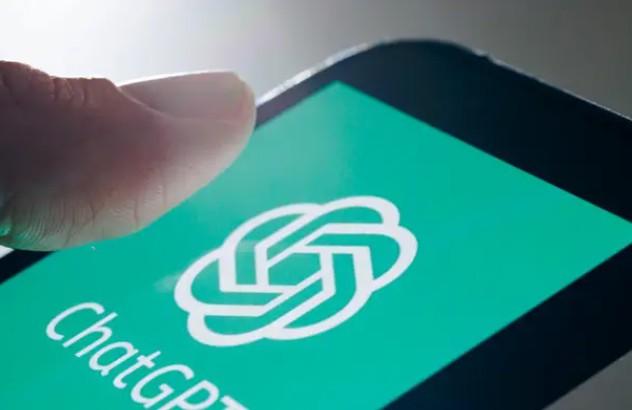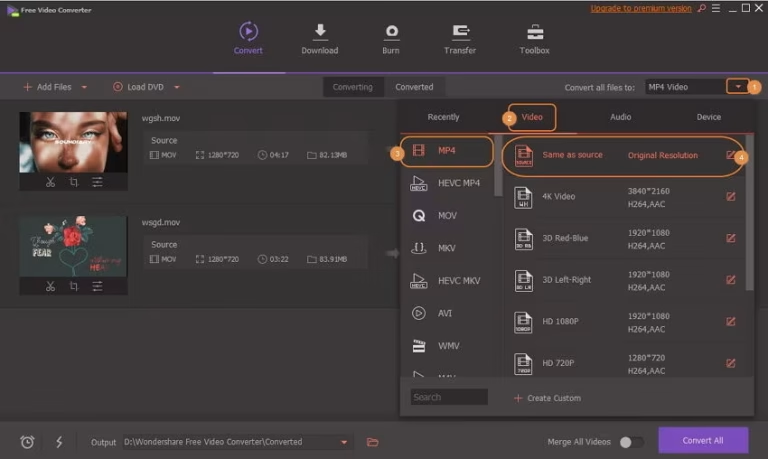ChatGPT is a widely used AI assistant that helps users with writing, research, coding, and much more. However, some Huawei users report that ChatGPT won’t open on their devices. This issue often comes from software limitations due to the lack of Google Mobile Services (GMS), network problems, or app compatibility. Whether you use the ChatGPT app or access it through a browser, this guide provides clear solutions to how to install ChatGPT on huawei and fix the issue and get ChatGPT running smoothly on your Huawei device.
Reasons Why ChatGPT May Not Open on Huawei
Identifying the cause is the first step toward a fix. Below are the four most common reasons ChatGPT fails to launch and how to solve each one.
Network Restrictions or Poor Internet Connection
ChatGPT is a cloud-based tool that requires a stable internet connection. If the app or website doesn’t open, your network may be blocking access or delivering weak signals.
To fix this:
- Switch from Wi-Fi to mobile data or vice versa.
- Restart your router if you’re on Wi-Fi.
- Check if other sites and apps load normally.
- Try using a VPN if you’re in a region where access to OpenAI servers is restricted.
Huawei users can enable VPN services directly through settings or use trusted third-party VPN apps from AppGallery or Petal Search. Once connected, refresh the ChatGPT app or browser window and try again.
Incompatible App Installation or APK Errors
If you downloaded the ChatGPT app from an unofficial source or used an outdated APK, it may fail to open. Huawei devices without GMS often require manual installation, which increases the risk of version mismatches.
Here’s how to solve the issue:
- Uninstall the current version of the ChatGPT app.
- Visit chat.openai.com to access ChatGPT through the browser instead.
If you prefer an app, use Petal Search or trusted stores like APKPure to download the latest ChatGPT APK.
Before installation, enable “Install unknown apps” for your browser under Settings > Security.
Use only the official OpenAI web link or verified APK sources to avoid crashes or black screens during launch. For the best performance, the browser-based version often works better on Huawei devices without GMS.
Software Conflicts or App Permissions
ChatGPT may not open if other apps are interfering with it or if it lacks necessary permissions. Huawei’s software can block apps from running in the background unless explicitly allowed.
Steps to fix this:
- Go to Settings > Apps > ChatGPT.
- Tap Permissions and allow everything the app requests, including storage and internet access.
- Tap Battery settings and choose “Don’t restrict” to prevent the app from being closed in the background.
- Clear app cache and data from the same menu.
If the issue continues, restart your phone and try opening ChatGPT again. This clears background processes that may conflict with the app.
Browser Compatibility Issues
If you’re using ChatGPT through a browser like Huawei Browser, it may not fully support certain web features needed by OpenAI’s site. This can lead to white screens, error messages, or endless loading loops.
Here’s what you can do:
- Download and install a compatible browser like Microsoft Edge, Opera, or Firefox from AppGallery or Petal Search.
- Open ChatGPT through the new browser: chat.openai.com.
- Log in with your OpenAI account and test functionality.
For the best performance, always keep your browser updated. Older versions may fail to render JavaScript-heavy websites like ChatGPT correctly. If switching browsers solves the issue, consider making it your default for AI tasks.

Conclusion
If ChatGPT won’t open on your Huawei device, the issue likely stems from network limits, an unsupported APK, permission blocks, or browser errors. By switching networks, downloading the right app version, adjusting permissions, or using a more compatible browser, you can quickly fix the problem. Huawei users may face limitations without GMS, but ChatGPT remains fully usable through alternative methods. Use these tips to restore access and continue working with one of the most powerful AI tools available — no Google Play needed.